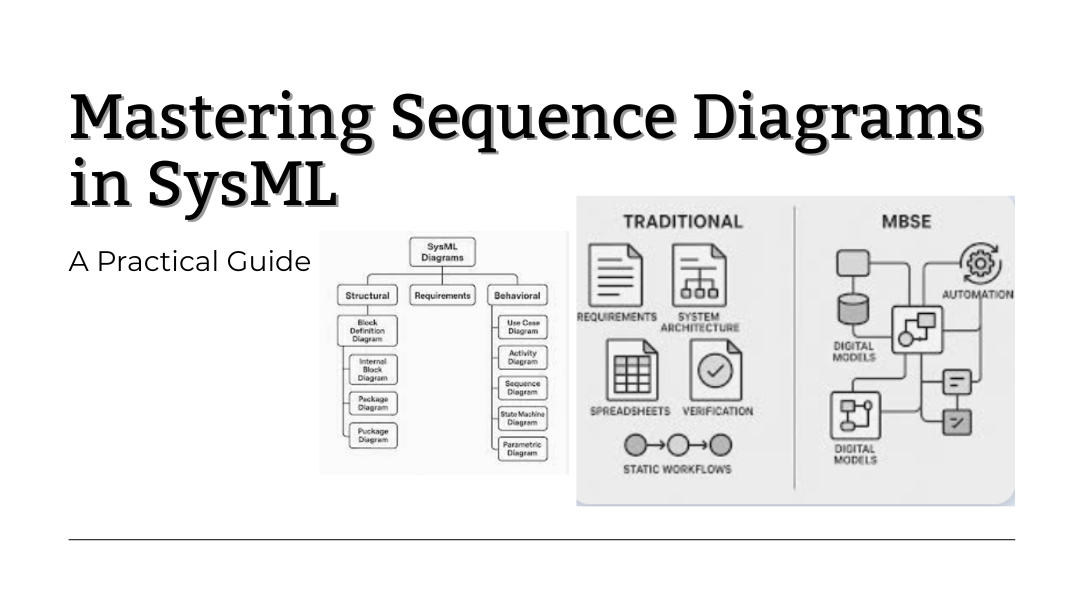When designing complex systems, it’s not enough to just know what components exist—you need to understand how they interact. That’s where Sequence Diagrams come in. These powerful visual tools map out the flow of messages between different parts of a system, showing exactly who does what, when, and in what order.
Whether you’re refining system requirements, troubleshooting a process, or explaining interactions to stakeholders, Sequence Diagrams help cut through the noise and clarify how everything connects. Let’s break down how they work and why they’re so useful.
Why Use Sequence Diagrams?
Imagine you’re building an online payment system. You’ve got a user, a checkout page, a payment processor, and a fraud detection service. How do they all talk to each other? A Sequence Diagram lays it out step by step, answering questions like:
- What happens when a user clicks “Pay Now”?
- Does the payment processor wait for fraud checks before approving?
- What if something fails—where does the error message come from?
By visualizing these interactions, you can:
- Spot gaps in logic – Maybe you realize the fraud check happens after payment approval, which is backward.
- Simplify communication – Instead of describing a process in paragraphs, show it in a diagram.
- Test scenarios before coding – Verify the sequence makes sense before implementation.
Key Elements of a Sequence Diagram
1. Lifelines: Who’s Involved?
Each participant in the interaction—whether a user, software component, or external service—gets a lifeline: a vertical dashed line with their name at the top.
- Example: In a food delivery app, lifelines might include:
- Customer (the user placing an order)
- Mobile App (the interface)
- Restaurant System (confirming the order)
- Delivery Driver (assigned for pickup)
2. Messages: How Do They Communicate?
Messages are arrows showing requests, responses, or notifications between lifelines. The direction and style matter:
- → Solid arrow with filled tip = A direct request (e.g., “App sends order details to Restaurant”)
- ⇢ Dashed arrow = A response (e.g., “Restaurant confirms order back to App”)
- → Open arrow = An asynchronous call (e.g., “App notifies Driver without waiting for reply”)
3. Activation Bars: When Are They Busy?
Thin rectangles on a lifeline show when a component is actively processing something.
- Example: The Restaurant System’s activation bar lights up when it validates the order, then ends once it sends confirmation.
4. Conditions & Loops: Handling Logic
Sometimes interactions depend on certain conditions or repeat. You can mark these with:
- [condition] → (e.g., “If payment fails, retry twice”)
- Loop boxes (e.g., “Repeat until inventory is confirmed”)
Building a Real-World Example: Ride-Sharing Pickup
Let’s model a ride request in an app like Uber:
- Passenger requests a ride → App sends details to Dispatch Service.
- Dispatch Service checks nearby Drivers → assigns the closest one.
- Driver accepts → App notifies Passenger with ETA.
- If Driver cancels, loop back to step 2.
Why This Works:
- You see exactly where delays or failures could happen (e.g., if no drivers are available).
- Stakeholders can debate: Should the passenger get a refund immediately, or after retries?
When to Use Sequence Diagrams
- Early Design: Map out how subsystems should interact before coding.
- Debugging: Find where a process breaks (e.g., “Why does the payment hang here?”).
- Documentation: Replace vague descriptions with clear visuals.
Pitfalls to Avoid:
- Overcomplicating—don’t cram every exception into one diagram.
- Skipping return messages—knowing when a task ends is as important as when it starts.
Final Thoughts
Sequence Diagrams turn abstract workflows into something you can see. They’re not just for engineers—product managers, QA testers, and even clients benefit from understanding the flow. Next time you’re designing a feature, sketch the sequence first. You’ll catch problems early and get everyone on the same page.
Pro Tip: Start with a high-level diagram, then zoom into problem areas with detailed sub-diagrams. Tools like Lucidchart or PlantUML make it easy to iterate.